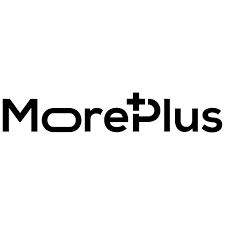Introduction to Selenium ChromeDriver
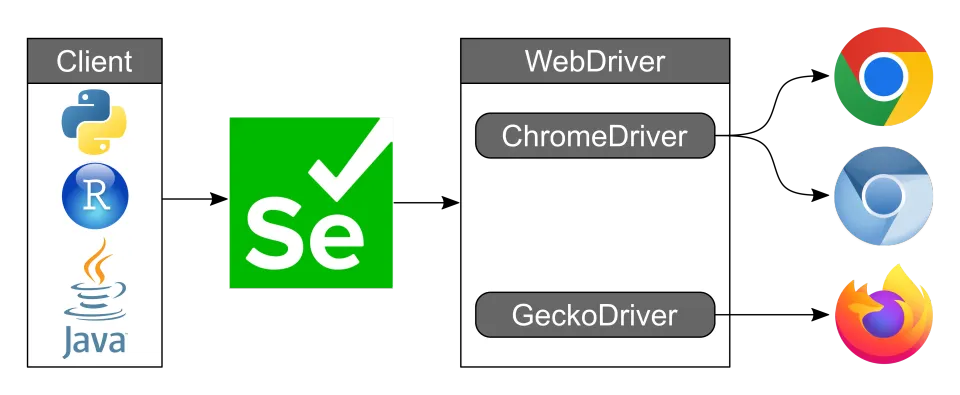
Selenium ChromeDriver is a prerequisite tool for any user who wishes to automate interactions within a Chromium-based browser. It serves as a bridge between Selenium WebDriver and Chromium-based browsers so that test automation engineers and developers can mimic actual user behavior like clicking buttons, completing forms, and page navigation.
Whether for regression testing, smoke testing, or continuous integration pipelines, Selenium ChromeDriver is a key component of browser testing by providing the interface that allows Selenium scripts to drive the Chromium browsers immediately. The correct installation and configuration of ChromeDriver is a foundation for building solid and scalable automation frameworks mimicking real-world usage scenarios.
Why Browser Automation Matters?
In the modern era of web development, where applications are being developed continuously, automation is a true need. The speed and predictability demanded by agile projects can't be fulfilled by manual testing. Automation of browsers closes the gap by giving immediate feedback on the functionality and performance of web applications. Selenium ChromeDriver enables automated test cases to navigate web pages like end-users, checking dynamic content, AJAX calls, and responsive layouts. These tests are not only time-saving but also reduce human error, improve test coverage, and enable rapid release cycles.
Checking Chrome and Downloading the Right ChromeDriver
We’ll use Chrome as the base Chromium browser to navigate through examples in the article. Before setting up ChromeDriver, check your installed version of Google Chrome by navigating to chrome://settings/help. This version number is crucial because ChromeDriver releases are tightly coupled with specific Chrome versions.
Mismatches between the Chrome and ChromeDriver versions can lead to errors like SessionNotCreatedException. After finding out the browser version, visit the official ChromeDriver download site and select the corresponding driver.
Download the correct archive for your OS (Windows, macOS, or Linux) and unpack the executable file.
Setting Up ChromeDriver on Your System
Windows
Place the chromedriver.exe file into a known folder (e.g., C:\WebDrivers) and add this directory to the system’s PATH environment variable. This allows ChromeDriver to be accessible from any command line or test execution context.
macOS/Linux
Move the ChromeDriver binary into /usr/local/bin/ or another directory included in your PATH. Don’t forget to run chmod +x chromedriver to make it executable. Test the setup by running chromedriver --version in your terminal or command prompt.
Installing Selenium WebDriver
Depending on your programming language, install Selenium WebDriver using the appropriate package manager:
- Python: pip install selenium
- Java: Add the dependency to your pom.xml if using Maven
- JavaScript: npm install selenium-webdriver
- C#: Use the NuGet package manager in Visual Studio
Be sure the version of Selenium you install is compatible with your browser and driver versions. The official Selenium documentation provides compatibility guidelines.
Writing Your First Selenium Script
After setting up ChromeDriver and installing Selenium WebDriver, you can create a simple script to check that all is well. This is usually the initial step in checking that your browser automation setup is working properly.
Here’s a simple Python script to launch Chrome and navigate to a webpage:
from selenium import webdriver
driver = webdriver.Chrome()
driver.get("https://example.com")
print(driver.title)
driver.quit()
This script initializes the Chrome browser, opens the specified URL, prints the page title in the console, and closes the session. While minimal, it confirms that ChromeDriver is correctly linked to Selenium and can control the browser.
From here, you can begin building real tests - locating elements, interacting with them, and adding assertions to validate behavior.
Customizing Chrome Sessions with ChromeOptions
ChromeOptions enable you to customize the behavior of the Chrome browser. This is very useful in CI environments, where it might be nice to run tests in headless mode without showing a GUI window.
from selenium.webdriver.chrome.options import Options
options = Options()
options.add_argument('--headless')
options.add_argument('--disable-gpu')
driver = webdriver.Chrome(options=options)
You can also disable extensions, set download directories, and spoof device metrics using ChromeOptions, giving you full control over the test environment.
Handling Browser Windows, Tabs, and Navigation
Selenium offers a comprehensive API for supporting many tabs and browser windows. You can navigate between windows via driver.switch_to.window() or mimic back and forward navigation with driver.back() and driver.forward(). In applications that involve popups or opening links outside the application, these features play a crucial role in emulating user workflows realistically.
Element Locators and Interaction Strategies
Locating the right element on a webpage is crucial for any automated test. Selenium supports multiple locator strategies, including ID, class name, name, CSS selector, and XPath. Example:
from selenium.webdriver.common.by import By
element = driver.find_element(By.ID, "submit")
element.click()
For dynamic web apps, using CSS selectors or relative XPath expressions provides more flexibility and reliability than hard-coded paths.
Managing Forms and User Inputs
Selenium ChromeDriver supports all types of form interactions. You can input text with send_keys(), click checkboxes and radio buttons with click(), and submit forms with submit(). Always include assertions after form submissions to verify success, such as checking the URL or confirmation messages.
Dealing with Waits and Timing Issues
Timing issues are common in modern JavaScript-driven applications. Selenium provides implicit and explicit wait mechanisms:
- Implicit wait applies globally and sets a default delay.
- Explicit wait is used to wait for specific elements or conditions:
from selenium.webdriver.support.ui import WebDriverWait
from selenium.webdriver.support import expected_conditions as EC
WebDriverWait(driver, 10).until(EC.visibility_of_element_located((By.ID, "welcome")))
Using waits correctly reduces flakiness and improves test stability.
Running Tests in Headless Mode
Running Selenium tests in headless mode is an effective means to run browser automation where there is no user interface available, such as CI/CD pipelines or container builds. Headless Chrome operates without displaying a window, decreasing the resources consumed and the time to execute the test.
It's particularly useful if you need to check for functionality across many commits without slowing down the build process. Together with parallel execution utilities such as PyTest-xdist for Python or TestNG for Java, headless mode facilitates scalable test automation that does not demand extra infrastructure.
It is an effective technique for rapid feedback in continuous delivery pipelines.
Cross-Browser Testing and Scaling Challenges
Though ChromeDriver is utilized for testing in Google Chrome, Selenium also supports Firefox using GeckoDriver, Edge using EdgeDriver, and Safari on macOS platforms. Testing across these browsers is essential to detect browser-specific rendering bugs, differences in JavaScript behavior, or layout differences.
But dealing with these environments locally is usually not easy. It involves regular driver updates, browser updates, and OS compatibility issues. As the browser matrix increases, the workload to support it internally becomes unmanageable, particularly in smaller QA teams or high-velocity dev cycles. Cloud testing thus becomes a strategic imperative.
Scaling Efficiently with Cloud Testing
Cloud test platforms offer an efficient means of executing Selenium tests on a broad range of browsers, devices, and operating systems without having to deal with the underlying infrastructure. Rather than provisioning physical or virtual machines, tests are run remotely on demand with real-time reporting and flexibility in the environment.
It is particularly worthwhile for cross-browser and regression testing, where there are several combinations that must be tested quickly. Cloud testing works seamlessly within CI/CD pipelines and allows teams to achieve high test coverage with less setup overhead. It's a scalable solution for agile, modern development environments.
Which Cloud Testing Platform Is the Best Choice for Scaling Selenium Testing?
If you're looking to integrate Selenium with cloud infrastructure, LambdaTest offers one of the most robust and flexible platforms. LambdaTest is an AI-native test execution platform that allows you to perform manual and automated tests at scale across 3000+ browsers and OS combinations and 10,000+ real devices.
This platform also supports parallel test execution, reducing overall run time. Their unique SmartWait feature automatically waits for elements to become interactive, improving test reliability. You can find complete guidance through their Selenium WebDriver installation guide, in-depth learning hub, and advanced cross-browser tutorial.
LambdaTest improves the Selenium testing experience with a comprehensive set of features that are optimized for scalability and production-grade reliability.
Its real-time browser testing enables teams to test live browser-OS combinations without local infrastructure, perfect for mimicking environment-specific bugs. Geolocation testing enables region-based content validation, while network throttling allows simulating lower network speeds for testing performance under different conditions.
For automation, LambdaTest offers video captures, console logs, and network traces for each test execution to help debug failures easily and comprehend browser behavior. These detailed reports lower the time to troubleshoot and enhance test accuracy.
The platform also seamlessly integrates with CI/CD tools such as Jenkins, GitHub Actions, GitLab, and Bitbucket, making it possible to automate testing on every pull request or commit. All the leading automation frameworks are supported, so teams can execute their current Selenium scripts with minimal modifications—simply replace the WebDriver endpoint with one that points to LambdaTest's cloud grid with scaling capabilities. This allows teams to test quicker, ship with confidence, and maintain the same performance across devices and browsers.
Troubleshooting ChromeDriver Errors
Check if your ChromeDriver version matches your installed Chrome browser version.
Ensure the ChromeDriver executable path is correctly set in your system or automation script.
Common issues include:
-
SessionNotCreatedException: ChromeDriver and browser version mismatch
-
ElementNotInteractableException: Trying to click hidden or off-screen elements
-
Timeouts: Not using appropriate waits or loading slow pages
Enable logging via desired_capabilities and capture screenshots for better diagnostics. -
Data-Driven Testing and Reusability: Using data-driven techniques allows you to validate multiple inputs across the same test logic. Integrate CSV, JSON, or Excel files with your test framework. This improves test coverage while maintaining cleaner scripts.
-
Reporting and Test Maintenance: As your test suite grows, using tools like Allure or ExtentReports helps organize results into actionable insights. Combine these with version-controlled test data and the Page Object Model for long-term maintainability.
-
Integrating Selenium ChromeDriver with CI/CD: Use tools like Jenkins, GitHub Actions, or CircleCI to trigger tests on every code change. When combined with LambdaTest’s cloud infrastructure, you can run suites in parallel across different browsers, reducing regression time from hours to minutes. Use environment variables to dynamically pass credentials and run environments in a secure and flexible way.
Final Thoughts
Installing and setting up Selenium ChromeDriver is a building block for browser testing automation. It gives developers and QA engineers the power to mimic real-user interactions and test application functionality. Yet, scaling automation on local infrastructure proves unsustainable. That is where cloud testing comes into play. Tools such as LambdaTest provide the infrastructure and flexibility to run automated tests on browsers, operating systems, and resolutions - all from a single dashboard.
Whether you're running a login form test or checking an entire e-commerce checkout process, a well-configured ChromeDriver combined with a cloud grid that scales can revolutionize your QA process, delivering quality, spe